Article: Digital Paper Tablet: How It Works and Why It Helps
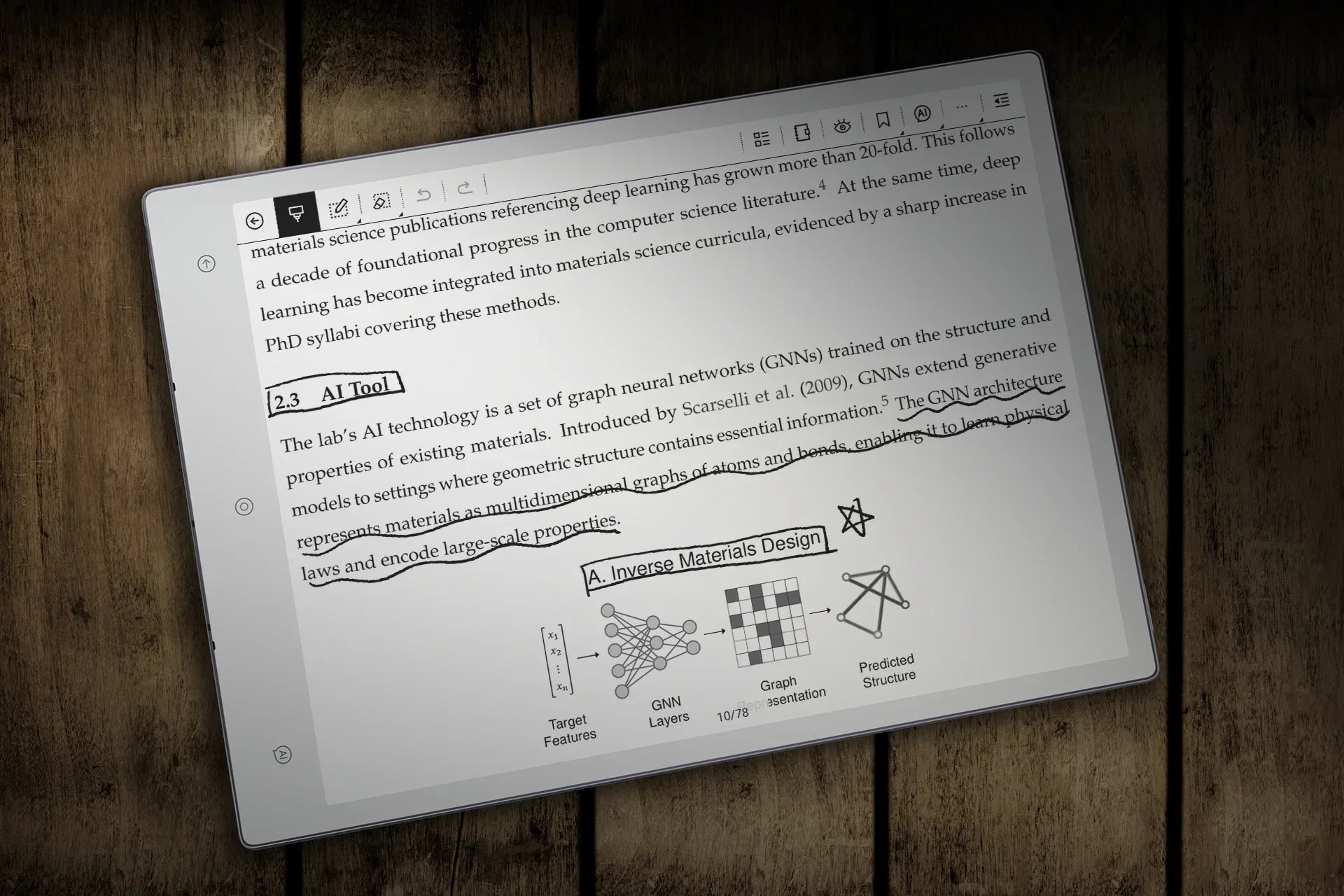
Digital Paper Tablet: How It Works and Why It Helps
Imagine a notebook that never runs out of pages, stays easy on your eyes, and lets you capture clean handwriting with a natural, pen-first feel; that is a digital paper tablet, a focus space where you write, read, and review without pop-ups or noise, and where keeping things orderly is simple because your notes live in tidy notebooks with quick search so you can move from idea to action in one smooth motion.
How Does a Digital Paper Tablet Work?
1. A reflective screen that behaves like paper
At the core of an e-ink paper tablet is an electrophoretic display filled with microcapsules that hold charged black and white pigments; a tiny electric field moves those pigments to the surface to form characters and lines, and once a pixel settles, it stays put without consuming extra power, so energy is used mainly when content changes, which enables long battery life.
2. A pen grid that understands intent
Beneath the display sits an electromagnetic resonance sensor that detects the stylus coil, so the pen can be battery-free while the tablet tracks position, pressure, and tilt with high fidelity. Sampling happens many times per second, palm rejection ignores your resting hand, and the result is a paper tablet for writing that captures tiny lettering, quick arrows, and long cursive lines with a steady, predictable feel.
3. Hardware choices that shape the feel
Panels can use glass for rigidity or flexible composites for lighter weight and better resilience, coatings influence sound and slip under the nib, and tips around half a millimeter deliver fine lines without wobble. Combined with a pressure curve tuned to show light strokes without heavy press, these choices give the device its signature control and comfort.
4. Engineered friction for real pen control
The paperlike writing feel is designed, not accidental. Manufacturers add a micro-textured top layer and pair it with replaceable nibs such as felt, POM, or ceramic to deliver more bite or more glide, and that controlled friction slows the stroke just enough to improve accuracy and comfort without introducing drag that would tire your hand.
5. From motion to digital ink in a tight loop
The instant the tip touches the surface, the sensor samples position, pressure, and tilt in milliseconds, firmware shapes that stream into your chosen brush, and the driver refreshes only the small region around the mark so the line grows smoothly while the rest of the page stays still, which keeps the stroke continuous to your eye and the power draw low.
6. Refresh logic that balances speed and clarity
E-ink controllers use waveforms that drive each pixel toward black or white, mixing fast partial updates for writing with periodic full refreshes that clear residue. Full cleans are scheduled by the controller, often on page changes or at set intervals, to stabilize the display and maintain crisp contrast.
7. A lean system that puts pages first
The operating system favors immediacy over multitasking, so you land in a clean library of notebooks and documents, summon a compact tool shelf for pen, eraser, selection, and shapes, and move through pages with minimal chrome. That restraint turns a note-taking tablet like paper into a focus tool rather than another general-purpose slab that begs for apps.
8. Layers that keep your marks flexible
Your handwriting is saved as vectors with width and opacity rather than baked pixels, which enables clean erasing, lasso selection, and scaling without fuzziness. When you annotate a PDF, the tablet stores your marks on a separate layer so the source file stays intact, and exported copies can either preserve those layers where supported or flatten them into a single, portable PDF for easy sharing.
9. Handwriting recognition on demand
When you choose to convert ink to text, the device passes your strokes through a trained recognition model that understands common letterforms and ligatures, then returns editable text for search or export. Because conversion is optional, a handwriting paper tablet supports both freeform sketching and formal documentation in the same notebook without forcing you to pick one mode.
10. Simple ways to bring documents in and send notes out
You can import PDFs and ebooks through a cable, a private transfer page, local wireless, or Bluetooth, depending on the brand. After reading and markup, export a whole notebook or selected pages as PDFs or image bundles, share an annotated copy while preserving the unmarked original, and keep file sizes small as vector strokes compress efficiently.
11. Storage, search, and light structure
Notes live in named notebooks or folders with timestamps and titles, and search can reach filenames and often recognized text, which means yesterday's meeting summary or last month's research excerpt is only a phrase away. The structure stays intentionally light, so a paper tablet for notes remains quick to browse without becoming a maze of nested systems.
12. Front lighting that illuminates rather than glares
Instead of shining light into your eyes, a thin light guide above the ink layer washes the surface from the edges, so evening reading feels like a desk lamp on a printed page, and daytime reflections are controlled, and while some models let you tune brightness or warmth, the intent is always the same to reveal the page rather than compete with it.
What Can You Do with Digital Paper Tablets?
Review complex PDFs without losing context
Open the file, highlight only claims that affect the decision, write a one-sentence rationale beside each highlight in your own words, and add a bookmark on the page you're reviewing so your next pass starts exactly where you stopped.
Draft by hand, then move to delivery
Brainstorm freely in ink until the outline appears, number the headings on the left margin, convert the clean paragraphs to text, and send them to your editor in one move.
Sketch systems that can be rearranged in seconds
Drop circles for components, connect them with arrows, label the flow with numbers, then lasso a cluster and reposition it to test an alternative path without redrawing the whole diagram.
Study with layered, active annotation
Highlight a definition, rewrite it in your own words in the margin, paste the related figure on the next page, and explain each step beneath it so the logic is visible before exams.
Plan a week you can actually follow
Create a daily template with three priorities, time blocks, and a "small win" box, duplicate it for each weekday, and lasso unfinished tasks to tomorrow's page so nothing slips.
Capture field notes when laptops get in the way
Hold the device like a clipboard, sketch the part, label measurements, number observations in the order they're made, and add a quick photo reference later if needed.
Run a meeting from a single, living page
Title the page with project and date, jot the agenda across the top, capture decisions with owners and due dates as they're made, and finish by converting the one-paragraph summary to text so the record is ready to paste into your team channel.
Journal with prompts that build momentum
Keep a one-page template with today's wins, one blocker, and one next action. Write each evening, star the single line worth revisiting, and create a monthly roll-up page that collects only starred lines.
Build a durable personal knowledge base
Create notebooks by domain, title each page with a short verb phrase, write the insight in one long sentence, and add a three-step example underneath.
Are Digital Paper Tablets Good for Reading?
Yes. A digital paper tablet uses reflective E Ink that reduces glare and eye fatigue, some pairs with a gentle front light for evenings, and lasts for days, while pen annotations sit right beside the text for clean study and review. The trade-offs are slower page turns, grayscale images, and complex PDFs that read better on larger screens. Explore Viwoods digital paper tablets, and see practical workflows in our AI-enhanced reading guide.
Can a Digital Paper Tablet Convert Handwriting to Text?
Yes. Most offer on-device handwriting recognition you can trigger per note or selection, returning editable text you can copy or export while keeping the original ink intact. Accuracy depends on handwriting legibility, language packs, and page cleanliness.
FAQ
Q1: Which tablet feels most like paper?
Choose a tablet that combines a battery-free EMR pen, a matte micro-textured surface for controlled friction, low-latency ink rendering, precise palm rejection, and replaceable nibs to choose a smoother glide or a grippier, pencil-like feel. Together, these elements make a note-taking tablet like paper feel stable under the hand, with predictable strokes and a quiet, paper-like scratch that holds up during long sessions.
Q2: What are the disadvantages of E Ink?
Page refresh is slower than LCD or OLED, grayscale limits photo-heavy or color-coded material, occasional ghosting requires brief cleans, animation and video are not the goal, and app ecosystems are intentionally lean, so an e-ink paper tablet excels at reading and writing but is not a general-purpose media device.
Q3: Is E Ink better for your eyes?
E Ink is reflective rather than emissive, so it cuts glare and reduces perceived eye fatigue during long reads, and a gentle front light keeps the page readable at night. It's about visual comfort, not medical benefit, so choose it if you want a calmer page for extended study, markup, and a paper tablet for notes workflow.
A digital paper tablet gives you a quiet, paper-like page that supports long reading, fast markup, and clean handoffs when notes need to travel, so if you value fewer distractions and a pen-first workflow, it’s a reliable companion from first sketch to final export.

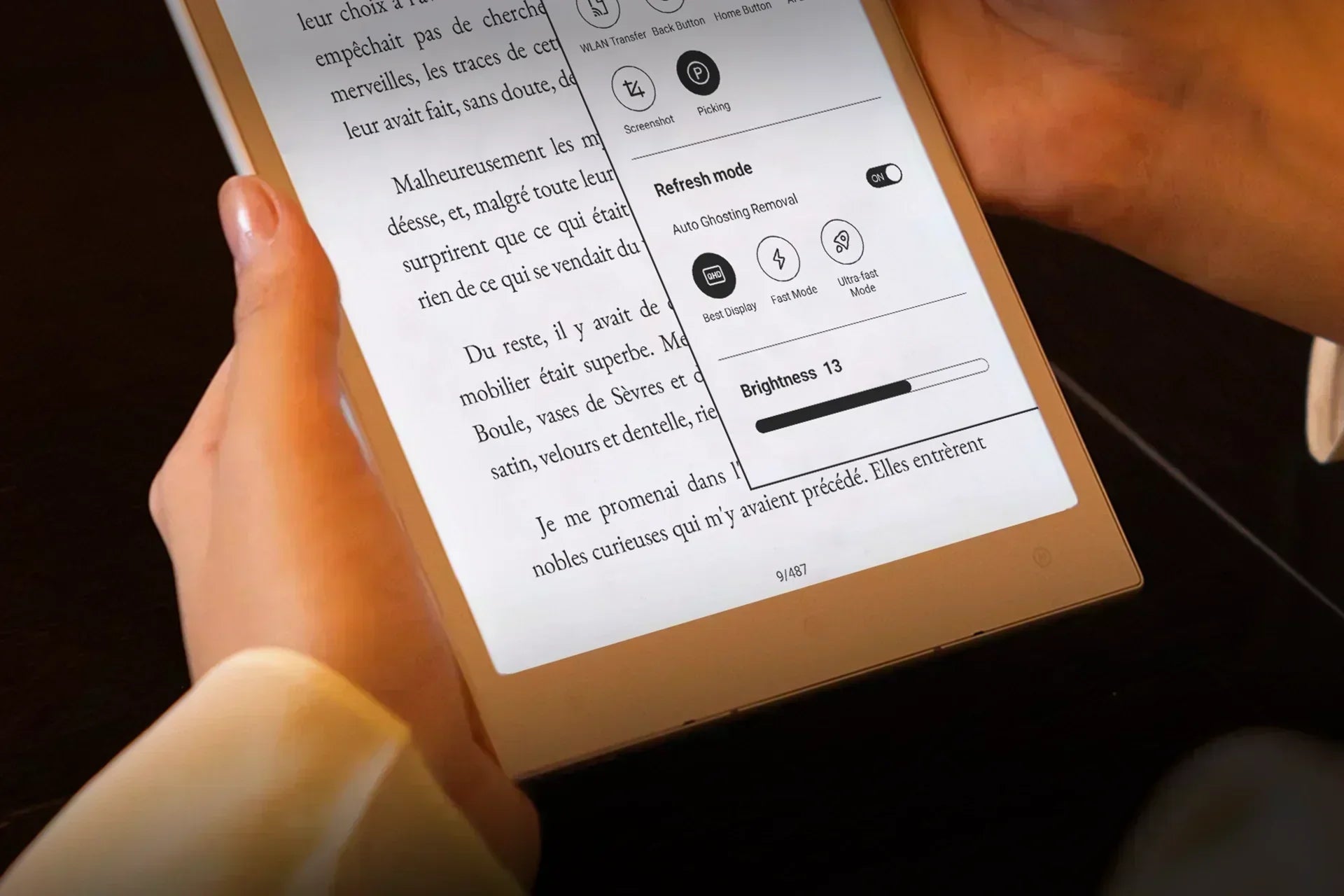
Leave a comment
This site is protected by hCaptcha and the hCaptcha Privacy Policy and Terms of Service apply.