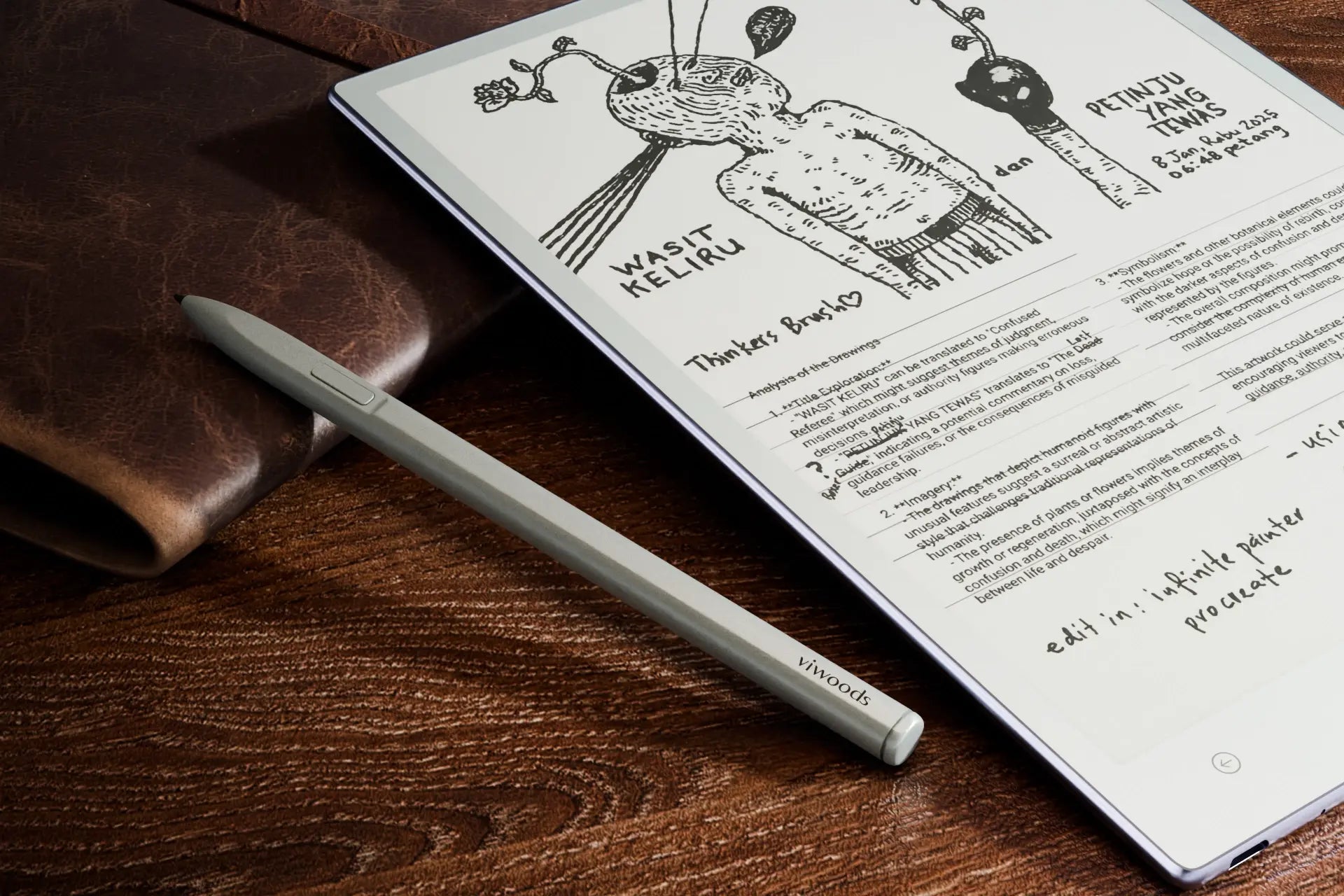
Master the Wacom Pen: Essential Tips & EMR Insights
Wacom pens have shaped the stylus industry for years, known for their battery-free EMR technology and consistent precision. Even as digital writing tools diversify, Wacom's influence remains — its pens continue to support a wide range of EMR-enabled tablets across the market.
But relevance doesn't mean simplicity. Not all Wacom pens perform the same, and newer standards, such as EMR 3.0, bring subtle yet important changes. From nib types to cross-device behavior, knowing how your Wacom pen functions helps you use it more effectively. This guide breaks it all down.
Wacom Pen Fundamentals and the Power of EMR
What Makes a Wacom Pen Unique?
Wacom pens are built on EMR (Electro-Magnetic Resonance), a passive technology that allows the pen to function without batteries or charging. Instead, the pen interacts with a digitizer beneath the screen, using electromagnetic signals to capture position, pressure, tilt, and movement with high accuracy. It results in a lighter stylus and a more consistent writing or drawing experience, one that feels immediate and fluid.
How EMR Works Under the Surface?
At its core, EMR technology relies on a digitizer grid embedded beneath the tablet's screen. The grid emits a finely tuned magnetic field that energizes a coil inside the pen when it comes close, completely wire-free and self-powered. Once activated, the Wacom pen sends encoded signals containing precise data about its position, angle, and pressure level.
The interaction isn't static. The pen and tablet exchange information hundreds of times per second, enabling real-time tracking that feels effortlessly responsive. This result is pixel-level precision, low latency, and consistent input, even along the screen edges where other technologies sometimes falter. It's EMR's layered hardware design and continuous signal modulation that give it such responsiveness and reliability.
EMR 3.0: The Latest Evolution
EMR 3.0 refines the core technology with faster sampling rates, resulting in lower latency and more immediate stroke rendering. It also improves edge tracking, an area where older EMR systems occasionally struggled. With better signal processing and tighter digitizer calibration, writing and drawing near screen margins now feel just as stable as at the center.
Another upgrade lies in smoother pressure transitions. EMR 3.0 allows for more natural shifts between light and heavy strokes, which benefits detailed sketching, handwriting, and shading work. Combined with improved consistency across devices, these refinements make the pen feel more controlled, fluid, and responsive, especially during longer sessions or precise input tasks.
Wacom Pen Nibs and Tips: Types, Use Cases, and Longevity
What Are Wacom Pen Nibs and Tips?
Simply put, the nib is the small tip at the end of your Wacom pen that makes contact with the tablet's surface. Sometimes called “pen tips,” these nibs come in various materials and designs, directly affecting how your stylus feels and performs. Think of nibs as the pen's point of contact — different types provide varying levels of grip and feedback depending on the surface and your writing style.
Common Types of Nibs and Their Characteristics
- Standard Plastic Nibs: The most common type, it offers a smooth glide on glass or plastic and is highly durable, though some users find it too slippery for comfortable handwriting.
-
Felt or Fiber Nibs: Designed to mimic the friction of a pen on paper, these nibs add texture and resistance for a more natural writing feel, though they wear down faster.
- Spring-Loaded Nibs: These absorb pressure variations to provide smoother strokes, often favored by artists for sketching and shading.
Why Nibs Matter: More Than Just Wear and Tear
Nib quality affects more than durability, as it directly influences how natural and responsive your writing or drawing feels. A worn-down nib can cause inconsistent strokes, reduced pressure sensitivity, or even screen scratching. Conversely, the right nib can improve control, reduce fatigue, and elevate your overall workflow.
When to Replace Your Wacom Pen Nibs
-
Visible wear or flattening: The nib looks worn down, uneven, or blunt.
-
Decreased writing accuracy: Lines feel less precise, or inconsistent pressure is detected.
-
Unusual slipping or dragging: The pen glides too smoothly or sticks unexpectedly on the screen.
-
Reduced responsiveness: Pressure sensitivity or tilt detection seems less accurate than before.
- Nib feels sharp or abrasive: If the nib starts to scratch the screen, it's time to replace it to prevent damage.
How to Replace Wacom Pen Nibs: A Step-by-Step Guide
Replacing your Wacom pen nib might seem daunting at first, but actually, it's a quick and straightforward process.
Step 1: Gently pull out the old nib
Use your fingers or a non-metal object with a narrow grip (like your nails or a piece of paper folded tightly) to pull the nib straight out. Avoid twisting, which can damage the internal mechanism.
Step 2: Insert the new nib
Hold the replacement nib and slide it straight into the pen's tip socket. Apply light, steady pressure until it fits securely in place without forcing it.
Step 3: Test your pen
Try writing or drawing on your tablet to ensure everything feels smooth and responsive. If the stylus pen skips or feels off, remove and reinsert the nib.
Choosing an EMR Stylus: What Makes a Difference
When picking the right EMR stylus, it's easy to get lost in brand names and specs. But what truly shapes your writing or drawing experience? Whether you lean toward a Wacom pen or consider other options, knowing what factors matter most can make all the difference.
Ergonomics and Comfort
A stylus should feel like a natural extension of your hand. Many Wacom pens weigh between 12 to 20 grams, striking a balance that avoids fatigue during long sessions while providing enough heft for control. Grip texture matters too: rubberized or subtly textured surfaces help prevent slipping, particularly during extended writing or drawing sessions. Size is crucial as well: length and diameter should match your hand size for better precision and comfort.
Pressure Sensitivity and Latency
Pressure sensitivity is a cornerstone of EMR pens. Wacom pens typically offer 4,096 pressure levels, allowing you to vary line thickness or shading with subtle changes in force. Newer EMR 3.0 pens may push these limits even further, providing artists with finer control. Latency, the delay between your pen movement and the onscreen stroke, can be as low as 10 milliseconds in modern EMR systems, effectively eliminating perceptible lag and enabling fluid, real-time writing or sketching.
Nib Compatibility and Screen Texture
Not all nibs behave the same on every screen. On E Ink tablets, softer nibs like felt or rubber tips are often preferred; they provide the friction and tactile feedback akin to a pen on paper while minimizing screen wear. Hard plastic nibs, common in many Wacom pens, glide well on glass but may feel too slick or even risk scratching on matte or textured films. Some styluses use spring-loaded nibs that compress slightly during use, helping to reduce wear and maintain smoother, more consistent strokes.
Button Placement and Additional Features
Many EMR styluses feature programmable side buttons, usually defaulting to right-click or eraser functions. Customizing these shortcuts for undo, pan, or zoom can streamline your workflow. Some pens have eraser tips on the opposite end, while others support tilt detection, allowing for natural shading effects in digital art.
Brand-Specific Optimization
While Wacom pens physically fit many EMR tablets, subtle differences in firmware and calibration impact how pressure curves, tilt, and palm rejection feel in practice. For example, tablets designed with their own styluses, like the Viwoods W2 Stylus Pen, offer tighter hardware and software integration that results in smoother performance, more accurate stroke recognition, and a writing feel closer to real paper.
FAQs About Using Wacom Pens on E Ink Tablets
Q1: Can I Use My Wacom Pen on Viwoods or Other EMR Tablets?
In many cases, yes. Since Viwoods and other paper tablet brands use EMR technology similar to Wacom's, they often support Wacom-compatible pens. However, performance varies depending on firmware calibration, pressure sensitivity settings, and nib compatibility. It's always best to test your specific pen on your device to confirm responsiveness and accuracy.
Q2: Do I Need Special Nibs for Different Writing Tablets?
Not necessarily, but it depends on the tablet's screen surface. E Ink tablets with textured or matte films generally benefit from softer nibs like felt or rubber to reduce wear and improve tactile feedback. Glass-screen tablets usually work well with standard plastic nibs. Always check manufacturer recommendations for nib compatibility to avoid damaging your screen.
Q3: What's the Difference Between Wacom AES and EMR Pens?
Wacom EMR pens use electromagnetic resonance to operate battery-free by drawing power from the tablet's digitizer layer, while AES (Active Electrostatic) pens require batteries and communicate via Bluetooth.
Q4: Is EMR 3.0 Backward Compatible with Older Pens or Tablets?
While many older EMR-enabled tablets can recognize basic input from EMR 3.0 pens, advanced features like enhanced pressure sensitivity or lower latency may not be supported. Likewise, EMR 3.0 pens typically require digitizers that support the new standard to unlock their full capabilities. For best performance, ensure your tablet's digitizer is compatible with EMR 3.0 pens by consulting the manufacturer's specifications.
From Basics to Better Use: Final Thoughts
Mastering the essentials of your Wacom pen and its technology is more about unlocking the full potential of your creative tools. By staying informed about proper care and the latest advancements like EMR 3.0, you set yourself up for a consistently precise and enjoyable digital experience. Whether you're sketching, writing, or designing, the right knowledge ensures your stylus feels like a true extension of your hand, ready to support your creativity every step of the way.

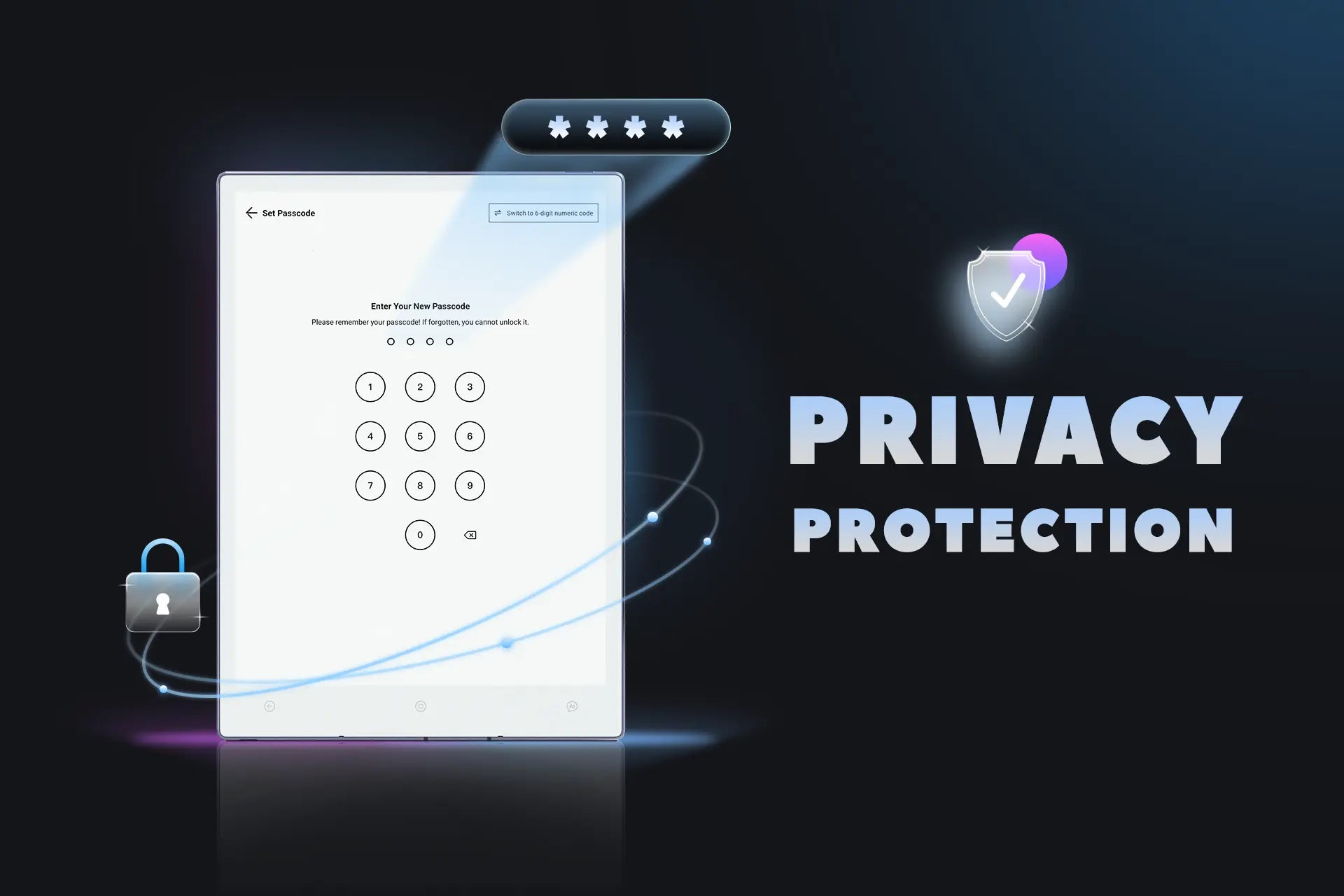
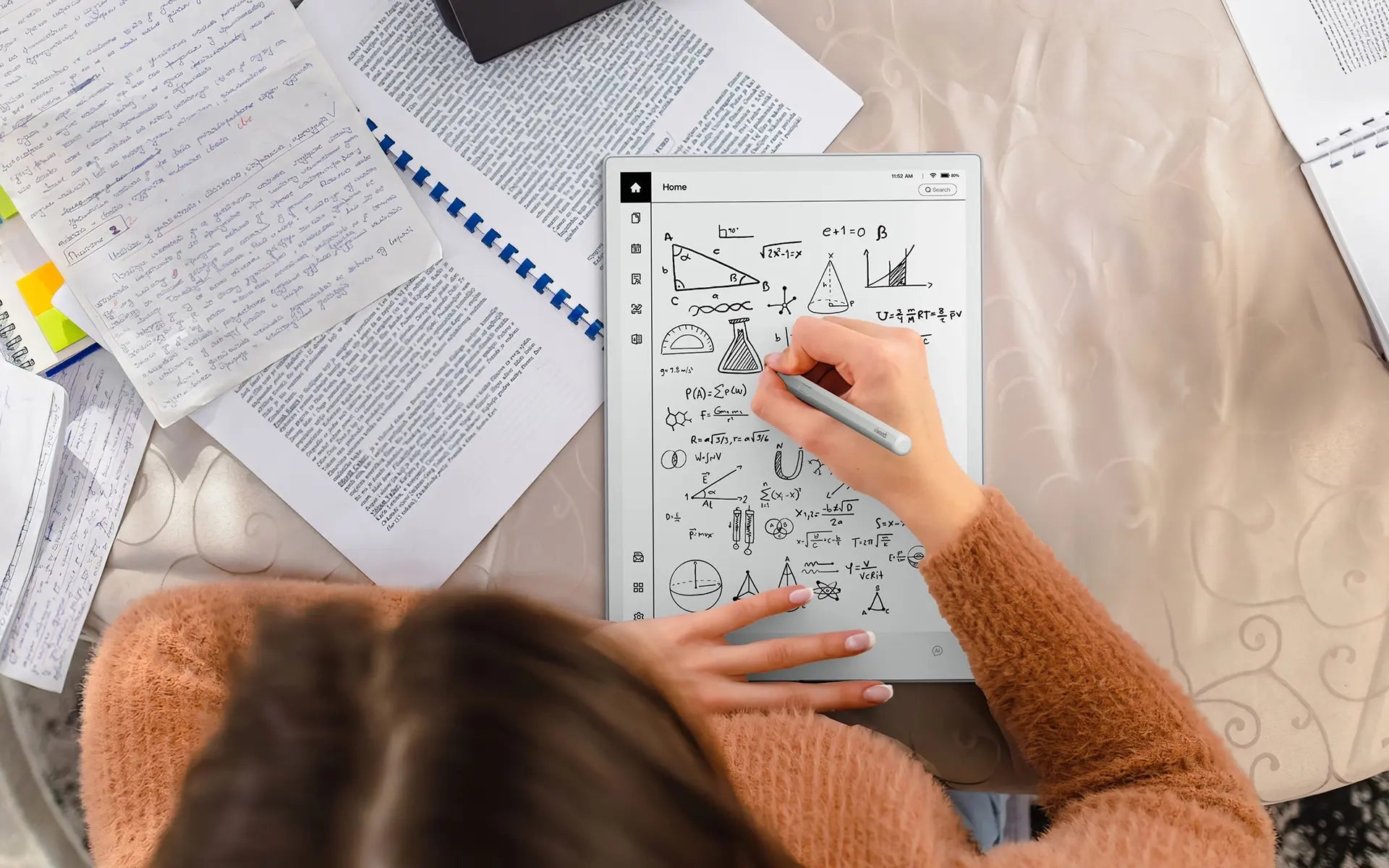
Leave a comment
This site is protected by hCaptcha and the hCaptcha Privacy Policy and Terms of Service apply.